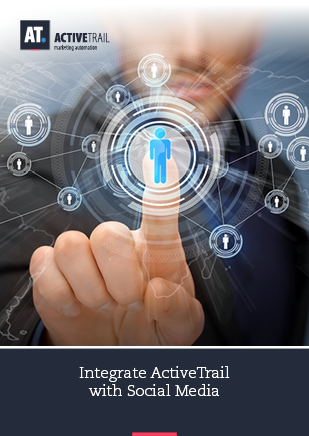Guide – Integrate ActiveTrail to Social Media
Wouldn’t it be great to recapture subscribers that previously unsubscribed? To offer a special coupon to customers that abandon their carts to get them to come back and complete their purchases? Or, perhaps, simply to reach out to your ActiveTrail subscribers with personalized messages on Facebook and Instagram? If your answer is yes, this guide is for you.
In this guide, you’ll learn how to connect your social media accounts to the ActiveTrail system, such that, in less than 5 minutes. you’ll be able to implement any or all of the examples provided below, and much more.
Important information before we get started
ActiveTrail’s social media integration is available only to Plus plan customers. You can find pricing information regarding our plans on the ActiveTrail website, or you may call us at +1 (929) 214-1037 with any questions you may have 🙂
Step 1: Install the integration
1. Log on to ActiveTrail and select “Integrations” > “Social” on the top menu.
2. On the following screen click on “New” > “Facebook” from the menu options > “Connect Account”.
You may add as many Facebook users as you wish, your users or your colleagues’ users, for instance. If you are an agency that services many different customers, you can, as it stands, open a single account that connects to a wide range of pages
3. This step completes the installation of the integration in the system.
We promised that it would be simple 😊.
Step 2: Building automation
1. Select “Automations” > “New Automation” from the main menu.
2. Select the trigger that will start the automation.
3. Now, after selecting the automation, we can create a marketing funnel in any order that we may want. All that you need to do is to drag the relevant blocks under “Actions” to the canvas in the center of the page.
4. Add the “Social” action to the desired phase in the funnel.
5. Click on the “Social” block and, in the displayed screen, enter the additional information required to complete the process, e.g.: selecting the Facebook user and business page to which we would like to connect to the specific automation we’re working on.
- Under “Account Name”: Select one of the users connected to your ActiveTrail account.
- Under “Which action to perform”: Select whether you want to add or remove a user from the relevant Facebook audience.
For example, if a customer has purchased one of your products or services, select “Remove” so that they will stop receiving purchase-oriented ads.
That’s it. Done already 😊. At this very moment, you have finished integrating ActiveTrail with your social networks. Now you can sit back and enjoy all of the integration’s many, many advantages.