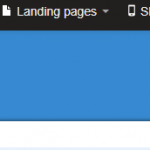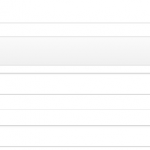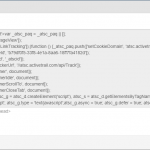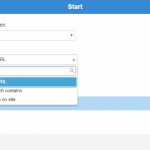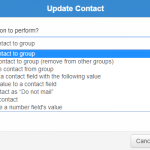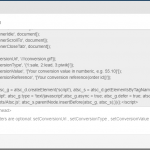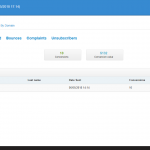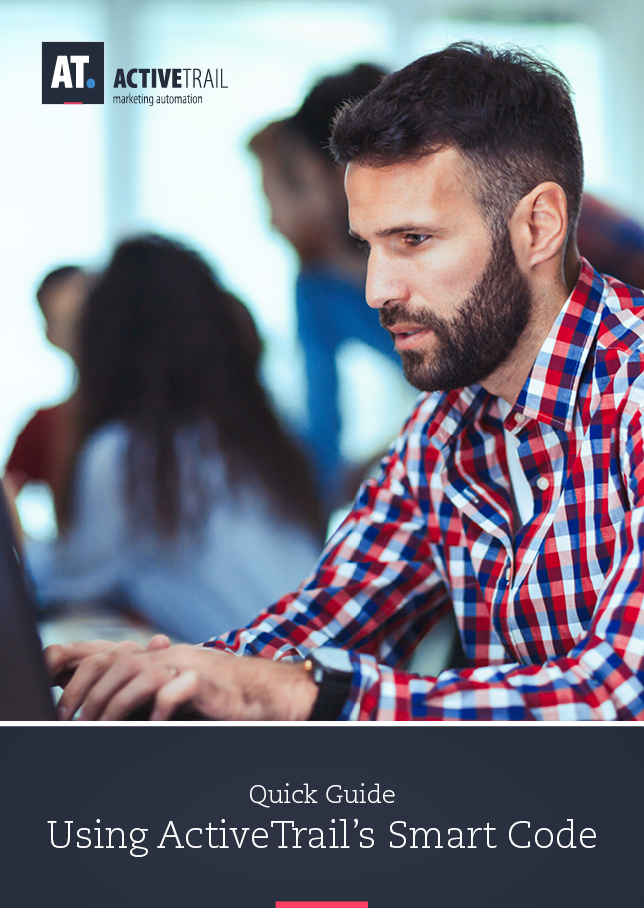• Active Trail Smart Code Guide – Create trigger-based automations
How to use ActiveTrail’s Smart Code?
Implementing ActiveTrail’s Smart Code will upgrade your email marketing strategy by delivering automated emails and SMS based on your contact’s behavior on-site and landing page.
The Smart Code feature is available in your ActiveTrail account! How does it work?
ActiveTrail’s Smart Code connects between your email marketing activity and your contact’s behavior on your website pages or on your landing pages.
ActiveTrail’s system automatically generates a tiny snippet of code that you can copy to your website, just like any other tracking pixel. By implementing the code, the system can match the contact’s email and phone number to his visits and activities on your website.
You get to decide if you want to implement it all over your website or just on a few selected pages on your website, like a certain category, product pages, pricing pages, or even just on your landing pages. It’s up to you!
By implementing the Smart Code you can easily follow contacts behavior on your website, segment them accordingly, trigger automatic emails, surveys, SMS messages, and more
How to get started?
Follow these instructions to connect your website to your ActiveTrail’s account:
1. Log in to your ActiveTrail account and navigate to:
More >> Integrations >> On-site Events
2. Enter the name and address of your website in the appropriate fields, and press the “+” button (Add URL):
3. Copy and paste the Smart-Code the system generated for you on the relevant website pages above the </ head> tag
(For an accurate implementation, send the code to your programmer.)
4. Congrats! The Smart Code is ready
Now, navigate to ‘Automations’ and start creating the different scenarios and automations according to your website visitors behavior so you could easily convert them to clients and offer them more services or related products.
What types of automations could one create with the Smart Code?
When creating a new ‘On-site trigger event’ type of automation, you can choose one of these three options:
- User visited a specific URL
- User visited a URL which contains
- User triggered an action on site
If you decided to create a new automation which begins with the first option ‘User visited a specific URL’, and implemented the Smart Code in the proper URL address (For example: www.iTravel.com/hotels), you could pre-define the action according to the contacts behavior, so that when he visits the page, he will be automatically added to a ‘Hotels’ group in your contact groups. Using that information you could create a new ‘update contact’ automation, in this case, adding ‘hotels’ to the contacts interests.
You could find a variety of ‘update contact’ automations:
More Smart Code automation ideas:
-If a contact visited a specific address (For example www.iTravel.com/tips) he will receive a newsletter within a few minutes/hours/days with relevant content or offers.
-You could also pre-define certain URL values (For example Barcelona) and have the system send out an automatic message to the relevant person in charge of this area in the sales department.
What about the Conversion Code?
The Smart code feature can help you track contacts conversions on your website and receive live data which you can view on the reporting app or the system. How does it work?
Implement the middle section of the Smart Code and everytime the pre-defined behavior would occur (a CTA click, a form filled or a purchase), you could track your campaign value.
The conversion code is the three extra code rows which will appear right in the middle of the Smart Code and our recommendation is to implement them with the help of a programmer or the person responsible for your Google Analytics account, to make sure the implementation is precise and you could receive valid data:
Implement following these instructions:
- Decide if you want to track lead conversions or sale conversions
(The Piwik variable is relevant only to Piwik system users)
- Choose one of the variables leaving only the numeric representation of your choice (The number 1, 2 or 3)
- Decide the value of the conversion and implement it in the third code row:
{Your conversion value in numeric, e.g. 55.10} - Copy the code and paste in the relevant website page
The conversion data:
After speaking to the support team and unlock the Smart Code feature, a new “conversion” column will appear in the reporting data you are used to seeing until now.
This column will stay empty as long as the conversion that you pre-defined doesn’t happen.
You are now ready to start using the Smart Code and focus your marketing activity on smart behavioral triggers.
Would you like additional information about the Smart Code?
Call us and speak with our exceptional support team at +1 (929) 214-1037