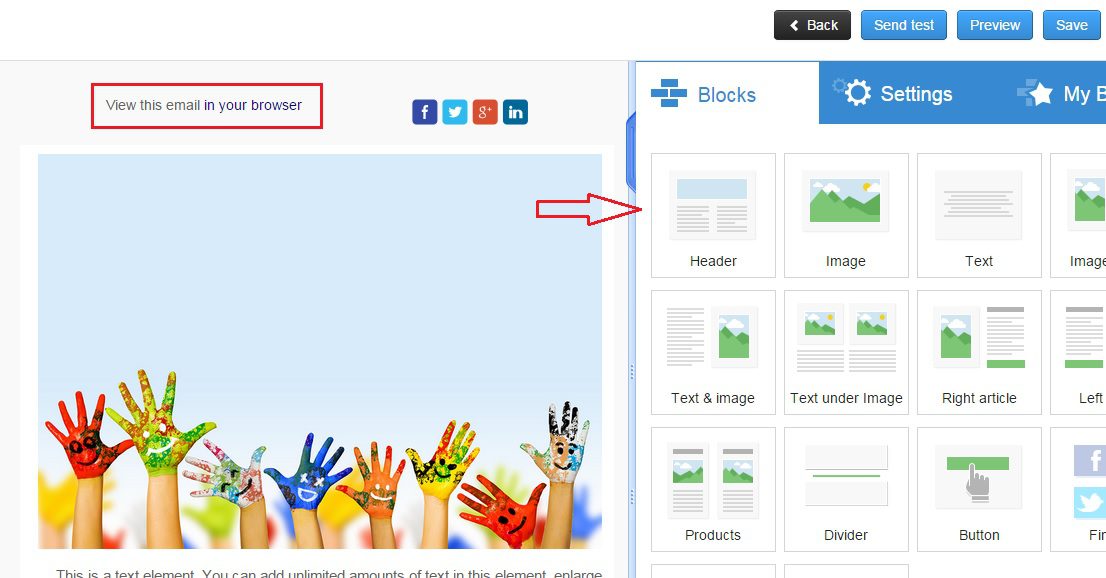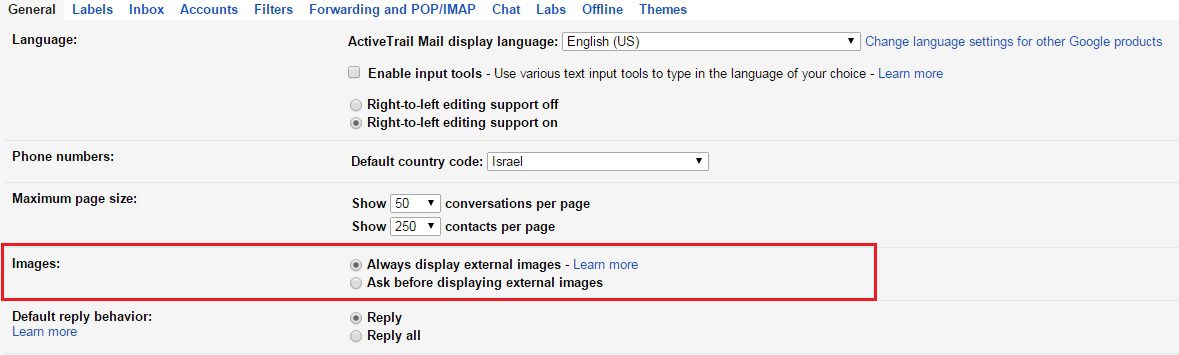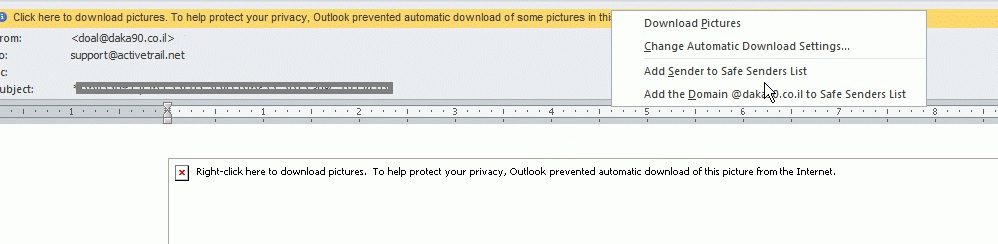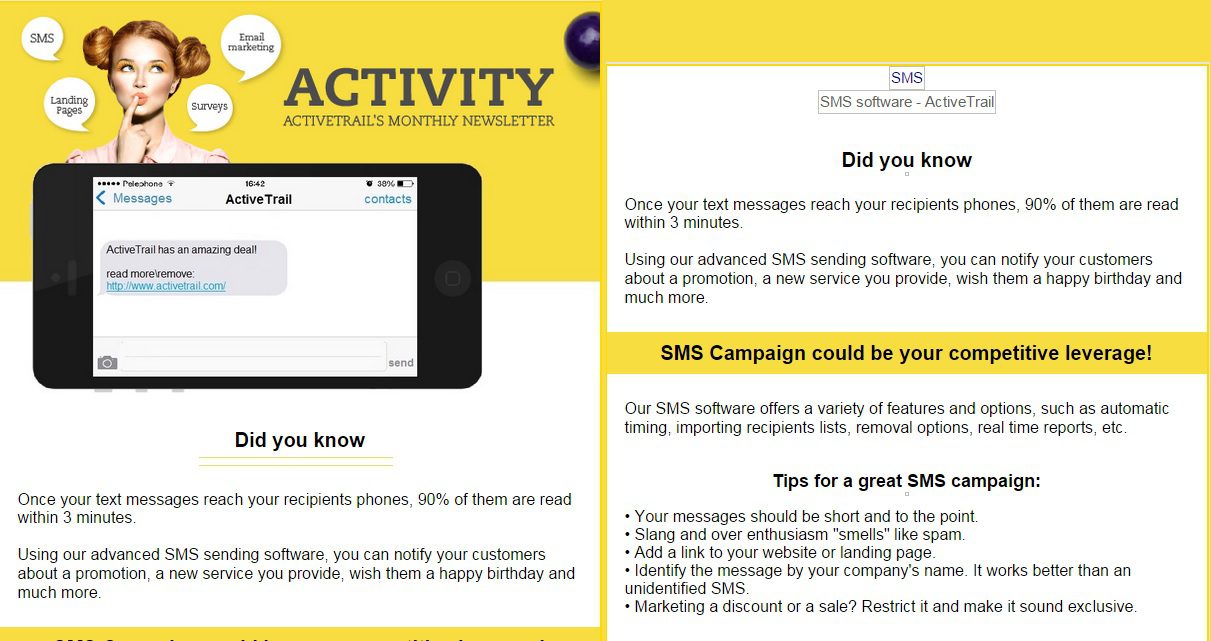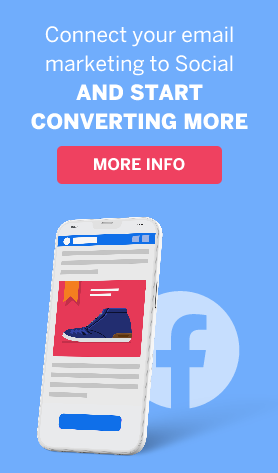Email Marketing Solutions: How to Display Images in Your Newsletter
In the ever-evolving world of digital marketing, using images in email marketing has become a crucial element for success. However, it’s not just about adding images to your newsletters; it’s about doing it right. This article will guide you through the complexities and best practices of using images in email marketing, ensuring your newsletters reach your audience and engage and convert them effectively.
Many email marketing platforms provide the option of adding images to your newsletters, but there’s a risk that the email provider will block the shots so that they won’t appear. Some email marketing platforms duck this problem by allowing you to ’embed’ your images within the email.
Using Images in Email Marketing: A New Perspective
Using images in email marketing is not new, but the approach needs a fresh perspective. Pictures can significantly enhance the appeal of your newsletters, but they need to be used judiciously. Overloading your email with images can lead to it being flagged as spam or not loading correctly on different devices. Instead, focus on using high-quality, relevant ideas that support your message and entice your readers to engage further.
Newsletter Images: More Than Just Decoration
Newsletter images are more than just decorative elements; they are powerful tools that can convey your message effectively. However, it’s essential to remember that not all your subscribers will see these images. Some email clients block shots by default, and some users prefer to disable images to save data. Therefore, always include alternative text (alt text) for your images. This ensures that even if the image doesn’t load, your subscribers will understand what it was meant to convey.
The Art of Using Images in Email Marketing
When it comes to using images in email marketing, it’s an art as much as a science. Images should be used to enhance your message, not overshadow it. Always ensure your email makes sense even without the images. Also, consider the size of your images. Large images can make your email load slowly, especially on mobile devices, and may even get your email blocked by some email clients. Optimize your images for email to ensure they load quickly and don’t take up too much space.
Lately, an increasing number of email marketing solution platforms have included the option of adding “embedded images” to your newsletters. This method creates a kind of landing page within your email, with links to specific pages on your website.
The embedded image solution is not recommended. It creates many technical issues, leading to a decrease in your campaign success rates.
The technical issues with embedded images:
1. Significantly larger emails
Big images can weigh a few megabytes. Some providers block emails that are so big, but luckily, most web-based email providers (such as Gmail) won’t block messages merely based on size.
2. Where did those pictures go?
Sometimes the email does reach your recipients’ inboxes, but the images are gone. To protect their users, many email providers block just the images. The user has to download the images or request that they won’t be stopped. Internal software such as antiviruses can also become an issue as they scan incoming emails and are very suspicious of embedded images as they may contain malicious code.
Even if the images themselves are safe, they may contain spam or inappropriate content that may cause problems for users when accessing their email from public computers or work.
3. Big brother – spam filters
Anti-spam mechanisms have become quite advanced in the last few years. That is the consequence of the never-ending phishing attempts by hackers trying to acquire personal information such as credit card numbers and bank access information. Emails are used by luring the recipient to a page that looks exactly like the bank website and asking for information from the user.
All this has led to the fact that spam filters are very harsh and among other parameters, they check the number and size of images that any email contains and may kick emails with many images straight to the spam folder. For the email marketer, this means a big violation of trust, as the client believes he’s receiving spam and not content that may be of interest to him.
Also note that emails may be blocked even if that client has already received emails from you in the past.
4. Don’t forget mobile
Most images won’t appear right on mobile devices. They are usually shrunk to a lower resolution. Images also eat away at your users’ mobile internet plans, some users choose not to download images when not connected to a wireless network in order to limit data transfer.
So, how can you send newsletters with images anyway?
Like an internet website can include linked images, your emails can consist of pictures that aren’t part of the message. That way, the email is much smaller, and most spam filters will be much less suspicious of it. Nevertheless, since most images are linked from an external site, almost all email providers will ask for confirmation from the client before displaying images. Before confirmation, the message will be “image free.”
Using ActiveTrail’s email marketing platform, for example, you can add the text: “view this email in your browser”. When a user clicks on that text, a new window displays the newsletter separately from the email provider’s system – without any limitations.
Nevertheless, help your recipients by letting them know, in a dedicated message or by a button attached to an email, that they should configure their accounts to display images or add you as a contact so that you aren’t blocked.
Using Gmail, for example, the recipient must click “Display images” in the incoming email or change the settings so that all images always appear.
Using Outlook the image blocking will look like this:
Add ‘ALT’ (Alternative text)
“ALT” is a text set to appear instead of the image if it doesn’t appear and tries to convey the same message, it is set in the email marketing platform. It’s not an ideal solution, but it’s better than nothing. ALT allows users to see a description of the image instead of just an empty blank space.
Remember, over 50% of recipients use mobile devices to open their emails. Another 20% use platforms that block embedded images, such as enterprise application software. Combining these two statistics takes embedded images out of the picture; they just aren’t worth the risks.
Here are a few tips before you get started:
• Don’t use too many images. The logo and signature of your company will do, and don’t store them in the actual message (so that you can make changes in the future).
• It’s preferable that the main idea of your email can be understood without any of the images.
• If you have to include many images, add a link to a landing page that contains all the photos instead.
• In any case, add alternative text (ALT) to all images.
Go to ActiveTrail’s blog for more email marketing solutions.