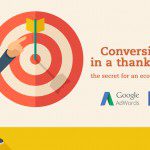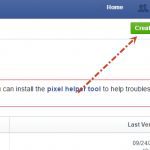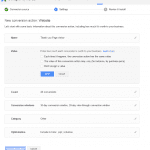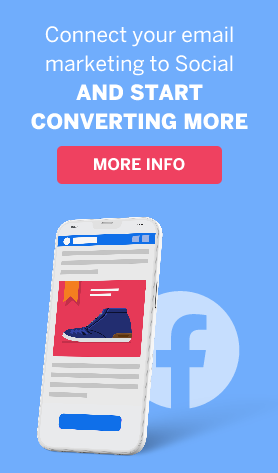Guide: How Can Thank You Pages and Conversion Codes Lower Your Advertising Costs?
Landing pages have one very clear purpose: to turn web surfers into leads. In the digital world the word ‘lead’ usually translates to filling out a sign-up form. When we analyze the results of a certain landing page, the first thing we ask ourselves is how many leads were we able to gather from it.
As we said, gathering leads is made possible with the help of sign up forms. The form can appear in a number of variations, for example as a static form embedded in your page, as a scrollable form that leads your potential leads down the page, or even as a pop-up – anything that will get the web surfer to leave his or her details.
And this is where the magic happens: after filling out the form, the surfer will be transferred to a thank you page.
The process seems pretty logical – the surfer got to your landing page, filled out a form, and was then transferred to a new page in which we thank him for leaving his details. Good thank you pages are those that don’t just say “thanks for leaving your details,” but also offer additional information. For example, you can indicate when you will first contact the new user, when they’ll start receiving the mailings that they signed up for, and/or add a link to your home page or blog for some additional reading. But that’s not the end of the story – we have to talk about another important component of the thank you page: the conversion code.
Why Do We Need a Conversion Code?
The conversion code is a special code that we embed in our thank you page (which appears after filling out the sign up form). Its role is to inform the different marketing platforms that a certain user has finished the registration process and has arrived at the thank you page.
Let’s say that you post an advertisement on Facebook and a user clicks on it, bringing him or her to your landing page – Facebook receives a notification on the click and marks the user with a special code called a cookie. Facebook tags the surfer and thus can identify that they were the ones that sent the surfer to your page. If the surfer then fills out the sign up form on your page and is then brought to the thank you page, the code that we embedded in the thank you page will identify the Facebook code and will subsequently send Facebook a message saying “the surfer that you sent us has converted!”
On an even more practical level, as advertisers we can find out through Facebook’s interface how many surfers converted to leads thanks to Facebook!
In an age when anyone can advertise anywhere, it’s important for us to know where to invest our money and from where our conversions are coming from – from Google ads? Facebook ads? Or maybe they’re coming from content platforms like Tabula and Outbrain?
Don’t Advertise Just for the Sake of Advertising
Now let’s take the thank you page one step forward. In our previous post we talked about the remarketing code. In our thank you page we can embed both a remarketing code and a conversion code (thus ‘tagging surfers that visited the thank you page). Later on, after you’ve accumulated enough visitors to your thank you page, you can set the different marketing platforms to not display your ads to those who have already arrived at your thank you page (since we can conclude that they have already converted, so we don’t need to advertise to them again).
You can do even more than that – you can create focused advertisements that are meant only for those surfers that already visited your thank you page.
Let’s say that you built a landing page in order to lengthen your mailing list, but now you have a new webinar that you want to designate to your new users and your new users only – you can set Facebook and Google to publish a focused advertisement to those users who visited your thank you page within the last 30 days only. This way you can be sure that you’re marketing the way you should and in a focused manner, while saving a lot of money!
So How Do you do It?
Embedding the conversion code is simple and it doesn’t take more than two minutes.
In the Ads Manager, click on Tools and choose Conversion Tracking.
Click on Create Pixel in the upper right-hand corner.
Name the pixel and choose the relevant category from the menu that opens. There is a variety of options, which can fit a variety of needs. For sign up forms we recommend using Registrations.
Click on Create Pixel, copy the code and embed it in your landing page settings on ActiveTrail.
*For more information on creating a conversion pixel on Facebook.
Google AdWords
Click on Tools in the toolbar and choose Conversions.
Click on +CONVERSION and choose the Website option.
At this stage you can determine the pixel’s settings, such as the name that will show in the system, conversion rate, count time, etc.
Afterwards click on Save and Continue, copy the pixel and paste it in your thank you page settings.
*For more information on creating a conversion pixel in Google AdWords.
Embedding in Landing Pages
While creating your new landing page in ActiveTrail platform, paste the code into the conversion code box during the final building stage, properties.
If you want to add a conversion code to a pre-existing landing page, click on properties, open the tracking code tab and paste the code into the conversion code box.
It’s important to point out that ActiveTrail system counts the conversions from your landing pages without needing a code. The amount of conversions can be tracked in the landing pages page.
To summarize, it doesn’t matter what you’re advertising or what the content of your landing page is, if you’re paying for the advertisement space and you have a sign up form on your page, you simply have to have a conversion code on your thank you page. This way you can track the number of conversions from the different marketing platforms and also save loads of money!
Want to bring past visitors back to your site? Embed a remarketing code.
Using landing pages? Here are some important tips for correctly building and raising your conversion rate.
Sign up for free and start building your landing pages