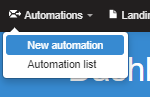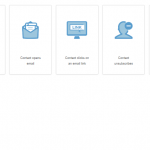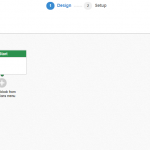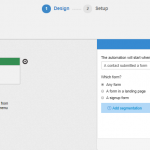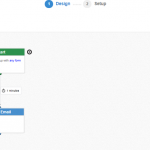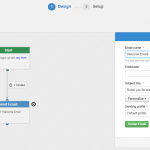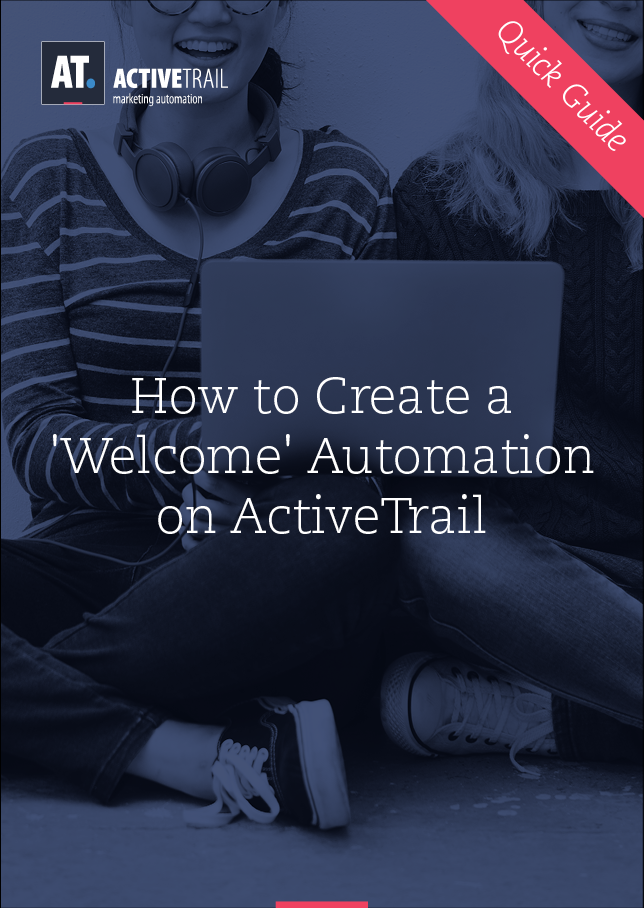Quick Guide – Create a ‘Welcome Automation’ on ActiveTrail
A welcoming message, such as “Welcome” or “Thank you for joining”, in an Email, SMS or Website Pop-up is essential to begin a long-term relationship with your contacts. Creating a ‘welcome automation’ takes just a few minutes and will save you lots of work later on.
Marketers can do great things with a system entering Automation:
- Congratulate contacts and thank them for joining
- Invite contacts to subscribe to our website, newsletter or offer
- Provide the contacts some interesting info, like links to relevant content, tech support.
- Send offers, coupons or anything we can do to strengthen the bond and increase sales from the first stage
- Ask for more details and info about the contact to deliver more personalized newsletters
- And much more…
Keep in mind: `Welcome Automations’ have the highest open rates out of all other campaigns!
Create a simple `Welcome Automation’ in 5 steps:
1. Dashboard – To start creating the automation, start with the ActiveTrail system homepage and choose `Automation` >> `New Automation`>>
2. Trigger – On the next screen choose from the list of offered triggers or a blank automation template>>
ActiveTrail’s email marketing experts can create great automations for you in just minutes! Contact us at +1(929) 214-1037 >>
3. Template – Choose a blank template and begin designing the automation process>>
As this is a `Welcome Automation’, the trigger for the automated action can be a landing page registration or form completion>>
4. Automation creation – Drag the block `Send Email`>> Choose the relevant time period and design the Email >>
5. Design – To design your Email, click the `Send Email` block and fill your content in the pop-up form>> to finish, click `Save`>>
That’s it! Your ‘Welcome Automation’ is ready.
Note that if your contacts move to another automation, you can use the `End` block or continue the automation with more actions, like sending an Email or SMS, update contacts, adding conditional splits and more.
For more quick guides:
Authenticate Your ActiveTrail Account
Create a Simple Email Marketing Campaign