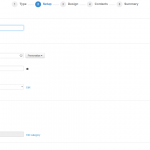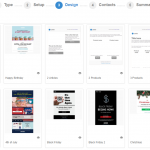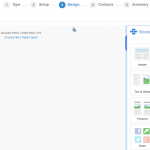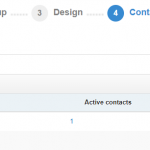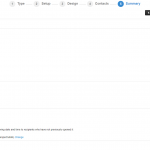Quick Guide – Create a Simple Email Marketing Campaign
After setting up your ActiveTrail user, adding your contacts, creating mailing groups and authenticating your account, it’s time to build your first email marketing campaign and send out your first newsletter.
Create your 1st email marketing campaign in 5 simple steps:
1. Choose campaign type – Begin at the top bar menu and choose `Emails`>> `New email`>>
Choose the type of Email you want to create:
A/B Split Email – Two almost identical Emails with only slight differences, the best of which will be sent to all your contacts.
On Event Email – An Email for specific events, sent to your contacts at a certain time.
Triggered Email – Sent when a contact joins or removes themselves from the mailing list.
In this guide, we chose a Regular Email.
2. Setup – This is where you choose your ‘Sending Preferences’, the Subject Line, Preheader and other settings >>
After filling in all the required fields, continue to the Design screen>>
ActiveTrail’s email marketing experts can create your first campaign for you! Contact us at +1 (929) 214 1037
3. Design – The `Design` screen allows you to choose 1 of 3 ways to design your newsletter:
- Use an HTML Editor – In most cases, used when the newsletter is built in a separate system and the HTML code is then pasted into ActiveTrail.
- Choose from dozens of pre-designed templates and change them to fit your brand look.
- Choose a blank template and build your newsletter using content blocks.
After choosing a blank template you will reach this screen that allows you to construct your newsletter from content blocks>>
Click here for a detailed guide on Newsletter design>
After finishing the design of your newsletter, check the final result by sending a Test Email. To do this, click ‘Send Test’>> Add the relevant email addresses>> Click `Send test` >>
4. Contact Groups – When you are done with the Email design and happy with the result, continue to the `Contacts` screen and add from your groups >>
5. Summary – At this screen choose your mailing list >> the relevant contact group or groups>> calculate the number of messages and update your sending limit. Then proceed to the Summary screen>>
This is the time to make sure all the Email details are correct, Email standards are authenticated and notice if there are any broken links.
To wrap-up, you can pick from mailing immediately by clicking `Send now` or choose to send later by clicking `Schedule` at the bottom of the screen>>
Click `Send Now` or `Schedule` to send your Email. Good Luck!
For more quick guides:
Authenticate Your ActiveTrail Account
Send an SMS Campaign with ActiveTrail